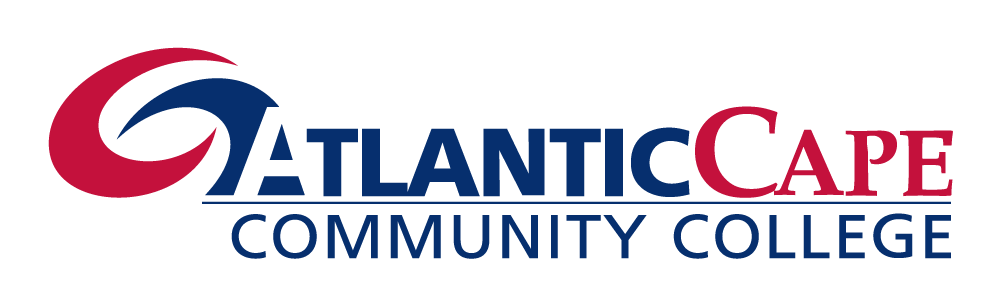Collaboration Tools
Wikis
Wikis are a collaborative tool that allows you to contribute and modify one or more pages of related material. Wikis can also be used as a resources for you to view information and content relevant to your courses. Follow the instructions that your instructor sets for the Wikis within your Course. Depending on how your Course is organized students and instructors can create their own Wikis. Your instructor may have the Course set up so that only they can create a wiki for you to edit and contribute to.
Wikis must have a homepage before you can add new pages. Either you or your Instructor will need to do this. Once a Wiki has been created you can edit it clicking the name of the Wiki to access the home page. Click the Create Wiki Page button to add your own page. You can edit the page you are currently viewing by clicking the Edit Wiki Content button.
It is possible to link Wiki pages to each other to create an order or hierarchy to the Wiki. To add a link you must be editing the page you want to add a link to. Two Wiki pages must exist to create links. The option to create a link is provided within the text box editor. Click the Link to Wiki Page button. A new window will open, Select the page you want to links to. Renaming the Wiki Page Link is optional. Click Submit when you are finished.
To view your overall participation within the Wiki, click the My Contribution button. This page lists the page versions you have edited, the date the page was created, and how many words you modified. To add comments to a Wiki page click the Comment button. A text box will open for you to enter text. Click Add when you are finished. Comments are expandable below the page text.
Groups
Groups can be set by your Instructor or by you. Groups is a tool used to keep students organized for a project or presentation. The following are options from the Group Page. Once you are a member of a Group there are specific tools that you and your group can use. There are Group Blogs, Discussion Boards, Journals, Tasks and File Exchange. All of these tools operated in the same way as the My Institution and Course Tools; the only difference is that it is just for your Group to use.
How to... Sign Up for a Group
To sign up for a group all you need to do is select the Sign Up button next to the group name. You will be taken to the Sign Up Sheet which lists the Group name, the members and the maximum members allowed. There is another Sign Up button that you need to select to complete the process. After you Sign Up your page will reload with the Group page you just joined. This page contains modules like the ones on your My Institution page. The modules include Group Properties, Group Tools, and Group Assignments. As with all pages containing modules, you have the option to customize the layout of the page using the accessible repositioning form as well as adding other personal modules.
Messages
Messages are private and secure text-based communication that occurs within a Course and among Course members. Although similar to email, users must be logged into the Course to read and send Messages. The Messages page has two default folders in a table. The folders are Inbox and Sent. The table columns are Folder, Unread, and Total. You have two options from the main Messages page: Create Message and Create Folder.
How to... Create a Message
- Select the Create Message button.
- Select the "To" button to expand the list of potential recipients. Select the name from the Items to Select box then click the right facing arrow to move the recipient to the Selected Items box. If you would like to CC or Bcc anyone follow the same steps.
- Enter a Subject to your message.
- Enter your message into the text box.
- Attach any necessary documents.
- Click the Submit button.
How to... Create a Folder
- Select the Create Folder button.
- Enter the name of the Folder you want to add.
- Select the Submit button.
Blackboard’s Accessible Chat tool uses the Java Accessibility API to provide keyboard shortcuts and descriptive Tool Tips (alt tags), that screen readers can use to help you navigate through the chat. Some screen readers may work directly with the Java Accessibility API. However, some, such as JAWS for Windows, require an additional utility, the Java Access Bridge.
Download the access bridge (this link will open in a new window, or tab in Firefox).
*Please be aware that in some cases JAWS will not read the Chat tool as being viewed. Inform your Instructor if you encounter any problems entering or not being able to read the chat. It is recommended that you discuss alternate methods of communication with your Instructor if this becomes an issue.
In the Discussion Board tool, you can:
- Search for a forum
- Choose a forum
- Read a message
- Create a New Thread
- Reply to a post
Read the suggestions below on how to interact with this page in the most efficient manner when using a screen reader.
Search for a Forum
You can search in the Discussion board two different ways. You can search in the "Current Discussion Board" or "All Forums in Course". The Search feature is button located in the Content Frame on the main Discussion Board page. Click the button and the search criteria will open under the Discussion Board title. Enter in your Search criteria and select a search option from the menu. You have the option to select a specific date if you want to refine your search. Select the "Go" button when you are finished entering in your search criteria.
Choose a Forum
The first page in the Discussion Board tool lists all of the available forums for the class or organization. The Forums are organized into a table on the main page. The headings are: "Forum", "Description", "Total Posts", "Unread Posts", and "Total Participants". "Participants" is the number of students that have posted a response to the Forum or Thread. In the table, the title of the discussion board is a link, and it is followed by a description in the next column. You can enter a discussion board forum by selecting the title link. If you select a Forum that does not contain any posts you will hear, "No items found". To return to the main Discussion Board page after hearing this message select the "OK" button on the bottom right of the page.
Find a Message
Once you have entered a Forum, you will be in the central discussion page that lists all the Threads and available features in that Forum. Threads branch off from each Forum. Within each Thread there are individual Posts from the participants. The Thread is read as a link. Also listed is the total number of posts and the number of unread posts. Each reply post will be named as a response with the same title as the Thread. You can sort the list by selecting one of the following columns: "Date", "Thread" (alphabetical order), "Author" (alphabetical order), "Status" (published, draft, etc.), "Unread Posts", and "Total Posts".
For ease of use, you can read all of the unread posts in a thread by selecting the "Unread Posts" link. One of the new features in Blackboard Learn is the use of Contextual Menus. These menus are buttons that drop down with a list of options. There is an option from the contextual menu next to the thread name to "Mark as Read" for when you have finished reading the post.
Read a Message
Once you enter a forum, select the thread of which messages you want to read. You can either select the link of the name of the thread or select the thread by "checking" the thread name and selecting the "Collect" button above the Forum table.
- Selecting "Collect" will list all of the posts in a particular thread. You can filter the posts by Author, Status, and Read Status and you can sort by the date, in descending or ascending order. As a default, the newest posts are listed first.
- Selecting the thread link name opens the first post to the thread. The posts are organized under the title thread with the newest post at the bottom. The posts are read below the list in the content frame. To move through the following posts, select "Next Post". If you wish to reply to a specific post select "Reply" from that post.
Reply to a Post
To reply to a post, select the "Reply" button in the same frame as the post that you would like to reply to. The subject of the message is a default reply with the subject of the original post. Enter your own message in the text box. Attach any necessary files. You have the option to save a draft of your message that you can return to later. When you are finished, select the Submit button on the bottom right hand corner of the page.
Create a New Thread
To create a new Thread enter the Forum to which you want to respond to. Select the Create Thread button under the Forum title. Enter a subject to your message. The subject should be a subtopic of the Forum title/ instructions. Enter your message into the text box. Attach any necessary files. You have the option to save a draft of your message that you can return to later. When you are finished, select Submit.
Course Calendar
The Course Calendar functions the same as the Calendar that is available from your My Institution page. If you want to create a personal event you can only do so through the My Institution Calendar. The Course Calendar is only for you to view events posted by your Instructor.
Glossary
The Glossary is made by your Instructor and contains a list of terms pertinent to your course. The Glossary is organized alphabetically. You can select a hyperlink of the letter of the terms that you wish to view. Only the letters that have terms listed under them are listed, so the entire alphabet may not be present.
My Grades
Reading your grades through Course Tools is similar to "viewing your grades" from your My Institution page. The same page of grades is read; however, you do not need to select the specific course because you are already in the course for which grades you want to see.
Course Tasks
The Course Tasks function the same way as the Tasks from your My Institution page. The only difference is that within a course, you do not have the ability to create your own task; the tasks are set by your Instructor. You can still update the status of your tasks within a course but you can only Add a Task from the My Institution Task page.
Blogs
Blogs are set up by your Instructor. For example, if you are assigned to a Group, your Instructor can create a blog for that group and only those group members can post to that blog. This is similar to the Journal Tool as you are creating entries to be read by other participants instead of your Instructor.
How to... Create a Blog Post
- Enter the Blogs Tool from the Tools page
- Click the "Create Blog Entry" button in the Content Area
- Enter a Blog Entry Title in the given field
- Enter your text into the text box
- Attach any necessary files
- Click the "Submit" button at the bottom of the Content Area
How to... Comment on a Blog
- Find the Blog entry you would like to comment on.
- Click the "Comment" button located on the bottom right corner of the row of the blog post. The Comment field will "drop-down" from below the Blog entry.
- Enter your comment into the given text box. It is the only field available to type in.
- You have the option to select a check box below the text field to post your comment as Anonymous.
- Click the "Add" button on the bottom right corner and your comment will be added to the Blog entry.
Journals
Journals are a new feature in Blackboard Learn. Instructors can assign a journal to each user in a Course or Course Group that is accessible by only them and the user in order to communicate privately with the Instructor. Users can post messages to the Instructor and the Instructor, in turn, can comment. Instructors can allow Journal entries to be read by the rest of the users in a Course.
Open the Journal by clicking the Journal title link. Select the Create Journal Entry button under the Journal title. The form is like all other forms in Blackboard Learn. Enter a title for your journal entry. Enter your response in the text box. Attach any necessary file. You also have the option to save your entry as a draft and return to it later. Once you are finished, select the Post Entry button on the bottom right hand corner of the page.
Roster
The roster is a list of all of the students in your course. You can search for a specific user by First Name or Last Name in the search field or you can just select Go to list all of the users in the course.
User Manual
The User Manual tool is a link to the online help for users.
Send Email
From the Send Email page you will have the option to send email to All Users, All Groups, All Student Users, All Teach Assistant Users, All Instructor Users, Select Users, or Select Groups.
If you chose to send email to a set group of All of a type of user the "To" field of the Email will already be filled in. You only need to fill in the subject line and the message, attach any files and submit the Email.
If you select to send email to a Select User or Group you will need to select the users from the Items to Select box and click the right facing arrow to move the users to the Select Items box, then fill in the subject and message and submit.